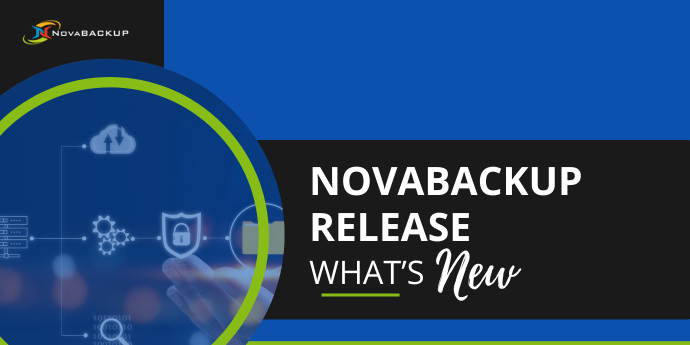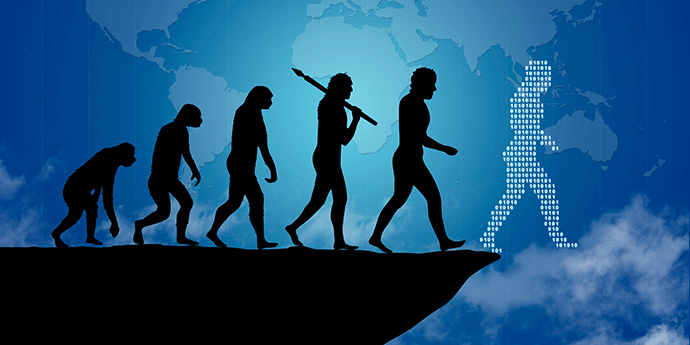How Ransomware Has Changed the Way We Think About Backup
by Nathan.Fouarge on Apr 17, 2024 11:57:52 AM
Backup used to be a way to get your data back when a hard drive failed or a system outlived its purpose. That is, in most cases, you could restore data from a backup made a day or two earlier with little or no data loss. This led to backup strategies that, for example, set retention t …
Welcome to the New Version of NovaBACKUP
by Josefine.Fouarge on Mar 21, 2024 12:15:18 PM
Introducing the new version of NovaBACKUP, a cohesive and easy-to-use backup solution designed to help you comply with the most common regulatory requirements and - of course - recover your data quickly after any type of data loss scenario.
Spring Clean Your Backup: 7 Steps to Ensure Data Integrity
by Josefine.Fouarge on Mar 19, 2024 5:30:00 AM
As the seasons change, it's not just our homes that could use a good spring cleaning – our digital spaces need attention too. Just like tidying up your physical space, maintaining your data backup is essential for keeping your information safe and secure. Here are seven simple steps t …
The Win-Win-Win of Managed Backup Services
by Mike Andrews on Feb 27, 2024 6:15:00 AM
After nearly three decades in the data protection software business, I've seen plenty of major changes – in the technology itself, and in the way organizations acquire it. One of the most significant developments has been how subscription-based pricing models have overtaken perpetual …
Backup Solutions for Healthcare: What to Look For
by Bridget.Giacinto on Feb 9, 2024 8:30:00 AM
In the healthcare industry, special attention needs to be paid to the security and protection of patients’ private and highly sensitive electronic medical records. Healthcare providers are held to a higher standard regarding the backup, encryption, and retention of electronic medical …
2024 Data Protection Trends & Predictions for SMBs
by Mike Andrews on Jan 2, 2024 10:30:00 PM
As I sit here reading the various 2024 predictions from tech vendors, industry analysts, and experts that are popping up everywhere right now, I can't help but notice that this year's predictions are filled with Artificial Intelligence (AI) topics. AI to provide better insights, write …
Why Offsite Backup isn’t a Maybe – it’s a Must
by Adam Stuflick on Dec 14, 2023 5:26:27 AM
IT and business leaders understand that backing up data is essential, but they often overlook the need to include offsite backup in their recovery plans. Offsite backup isn’t just a nice-to-have. It’s vital for delivering the recoverability and redundancy that every organization needs …
Measuring Backup Performance - Essential KPIs to Track
by Adam Stuflick on Nov 14, 2023 6:30:00 AM
Measuring your backup performance may sound like a daunting task. But it doesn't have to be. Once you know what you need to track and understand how your backups are performing, it's actually quite painless. That's where Key Performance Indicators (KPIs) come in handy. They help you m …
Is Your Data Recoverable? A Halloween Tale
by Josefine.Fouarge on Oct 13, 2023 3:00:00 AM
Once upon a midnight dreary, in a not-so-distant office space, the team of Health Corp started their day. It was October, and the ominous holiday of Halloween coincided with their long-awaited celebration of Halloween – an office party that they won’t forget anytime soon.
The Evolution of Backup
by Mike Andrews on Sep 28, 2023 7:00:00 AM
At its core, backup has always been simply a method for returning to a prior state of productivity following an incident that has corrupted, deleted, encrypted, or otherwise separated us from our critical data. It's not this concept that has changed so much over the years. It's actual …