Share this
Options for Upgrading Windows Server 2008 R2
by Sean Curiel on Jul 17, 2019 5:00:56 AM

Nobody enjoys being forced to make major changes to their servers within a short timeframe. But Microsoft Windows Server 2008 and 2008 R2 is rapidly approaching its end of life and now is the time to bring servers current to ensure regular security updates, support and future bug fixes.
(Windows 7 support is also ending - read the 5 steps to prepare.)
Perhaps the reason some businesses procrastinate is because of the imposed schedule, the possibilities for data loss or disruption of business. But change is inevitable and the best approach is to bring an attitude of positive change to the table.
This is not to say that using your existing hardware is impossible. Cash strapped businesses may find it poor timing for even small IT investments. But trying to run a modern OS on a 10+ year old hardware is really only half of the problem. Let’s look at the steps required for an in-place upgrade from Windows Server 2008R2 to Windows Server 2019:
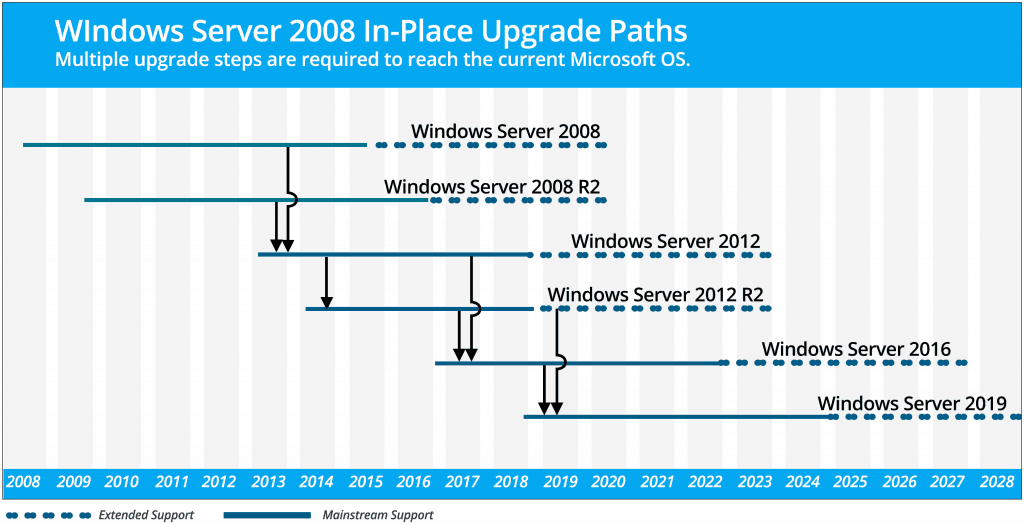
As we can see in the graphic, getting current with in-place upgrades from 2008R2 is possible via three upgrade steps:2008 R2 -> 2012 -> 2016 -> 2019. But ask most SysAdmins, and they will describe in-place upgrades as a perilous and problematic endeavor.
First of all, for an in-place upgrade to work properly the original OS needs to have been installed and maintained properly over time. Additionally, the current hardware must be supported by the new OS. When installing the OS upgrade, we are also depending on software creators having correctly taken your unique configuration into account and that all upgrade paths having been thoroughly tested. Then we must hope that no manual modifications have been made that could throw a monkey wrench into the upgrade process. Not what we would call bulletproof.
The other option is a fresh install and migrate approach. While some fear this as time consuming, it also offers extra advantages. An opportunity to take a critical look at aging hardware, data storage, and your virtual environment has now presented itself. If software and hardware upgrades become part your migration, then you are looking at significant enrichment of your IT environment.
The amount of time that migration may require should not be underestimated. You may need to consider moving one role, feature or application at a time over to the new Operating System. For small organizations it may be possible in a matter of days, while more complex environments could require months.
A few basic universal steps must always be taken to ensure migration success:
- Analyze existing applications, workloads, and users and the resources required for migration. Pinpoint your legacy customized or internally developed applications that may complicate migration.
- Determine the optimal destination for each application and workload. Will it require application software upgrade or utilization of cloud services? How will it differ following the migration?
- Organize the systems to be migrated. Prioritize by complexity and investment to move them to the desired OS, taking into account the number of employees utilizing them and relationship to business revenue.
- Create a comprehensive backup plan for data protection and security during the migration process. Speak to a backup expert today for data backup guidance.
Additional tools such as Microsoft Assessment and Planning (MAP) toolkit will take a profile of the network and analyze the Windows Server 2016 and prior instances to assist with workload migration planning.
You've created a detailed upgrade plan and disaster recovery image that you can quickly revert to. You are now ready to organize your calendar to meet the January 14, 2020 end of support deadline for Windows Server 2008 and2008 R2. Your IT environment will be all the better for it.
Share this
- Pre-Sales Questions (112)
- Tips and Tricks (95)
- Industry News (60)
- Reseller / MSP (37)
- Security Threats / Ransomware (29)
- Applications (28)
- Best Practices (26)
- Cloud Backup (25)
- Backup Videos (24)
- Disaster Recovery (24)
- Compliance / HIPAA (23)
- Storage Technology (21)
- Virtual Environments (17)
- Technology Updates / Releases (9)
- Infographics (8)
- Backup preparation (3)
- Company (US) (1)
- Events (1)
- Events (US) (1)
- Products (US) (1)
- March 2024 (2)
- February 2024 (2)
- January 2024 (1)
- December 2023 (1)
- November 2023 (1)
- October 2023 (1)
- September 2023 (1)
- August 2023 (1)
- July 2023 (1)
- May 2023 (1)
- March 2023 (3)
- February 2023 (2)
- January 2023 (3)
- December 2022 (1)
- November 2022 (2)
- October 2022 (2)
- September 2022 (2)
- August 2022 (2)
- July 2022 (1)
- June 2022 (1)
- April 2022 (1)
- March 2022 (2)
- February 2022 (1)
- January 2022 (1)
- December 2021 (1)
- November 2021 (1)
- September 2021 (1)
- August 2021 (1)
- July 2021 (1)
- June 2021 (2)
- May 2021 (2)
- April 2021 (1)
- March 2021 (2)
- February 2021 (1)
- January 2021 (2)
- December 2020 (1)
- November 2020 (1)
- October 2020 (2)
- September 2020 (4)
- August 2020 (2)
- July 2020 (1)
- June 2020 (1)
- May 2020 (1)
- April 2020 (1)
- March 2020 (3)
- February 2020 (2)
- January 2020 (2)
- December 2019 (1)
- November 2019 (1)
- October 2019 (1)
- August 2019 (1)
- July 2019 (1)
- June 2019 (1)
- April 2019 (1)
- February 2019 (1)
- January 2019 (1)
- December 2018 (1)
- November 2018 (2)
- August 2018 (3)
- July 2018 (4)
- June 2018 (2)
- April 2018 (2)
- March 2018 (2)
- February 2018 (2)
- January 2018 (3)
- December 2017 (1)
- September 2017 (1)
- May 2017 (2)
- April 2017 (5)
- March 2017 (4)
- February 2017 (1)
- January 2017 (1)
- December 2016 (1)
- November 2016 (1)
- October 2016 (2)
- September 2016 (1)
- August 2016 (3)
- July 2016 (2)
- June 2016 (3)
- May 2016 (7)
- April 2016 (8)
- March 2016 (1)
- February 2016 (3)
- January 2016 (12)
- December 2015 (7)
- November 2015 (6)
- October 2015 (6)
- September 2015 (2)
- August 2015 (4)
- July 2015 (2)
- June 2015 (2)
- May 2015 (1)
- April 2015 (5)
- March 2015 (3)
- February 2015 (4)
- January 2015 (2)
- October 2014 (5)
- September 2014 (8)
- August 2014 (5)
- July 2014 (8)
- June 2014 (5)
- May 2014 (5)
- April 2014 (9)
- March 2014 (7)
- February 2014 (7)
- January 2014 (5)
- December 2013 (5)
- October 2013 (7)
- September 2013 (2)
